finance:sap
Differences
This shows you the differences between two versions of the page.
| Both sides previous revision Previous revision Next revision | Previous revision | ||
|
finance:sap [2020/11/05 15:11] verhoeven |
finance:sap [2025/12/03 15:29] (current) holscher |
||
|---|---|---|---|
| Line 1: | Line 1: | ||
| - | ======SAP Self Service====== | + | ======Invoices====== |
| - | **SAP Self Service** is a digital system used by all University employees to manage a number of services, tasks and applications concerning your personal state of affairs, such as your travel and expenses and your annual P&D interview. All Self Service applications are supported by Internet Explorer. It is therefore highly recommended that you use this browser. However, Firefox is a good alternative. If you experience technical problems, please contact the ISSC (☎ 8888). | + | Invoices should be sent by e-mail in a .pdf format to [[facturen@assc.leidenuniv.nl]]. This email address is meant only for the receipt and processing of invoices. For processing purposes, please send only one invoice per email.\\ |
| - | {{ :wiki:faq_-_sap_self_service.pdf |SAP Self service}} | + | To prevent payment of an invoice being delayed due to lack of necessary information, it is important that you state the following data on the invoice: |
| - | You can arrange many HR matters yourself in Self Service. This includes booking and requesting permission for vacation, submitting travel and other expense claims, selecting flexible benefits in the terms of employment individual choices model and viewing your payslip. | ||
| - | You can log on to SAP by using the following link: https://sapepp.leidenuniv.nl/irj/portal/ This Self Service link on the university website is only available inside the university domain. You can acces the Self Service portal from another locatie via Remote Workplace | + | * Billing address of the university: |
| + | Leiden University\\ | ||
| + | Attn. Financial Shared Service Centre (FSSC)\\ | ||
| + | Rapenburg 70\\ | ||
| + | 2311 EZ Leiden\\ | ||
| + | The Netherlands\\ | ||
| - | **You can manage the following in Self Service:**\\ | + | * The 10-digit SAP-number\\ |
| - | * //Personal profile//: You can change personal information here. However, some personal information can only by changed in the PSSC HR system\\ | + | * Name of the person responsible for placing the order\\ |
| - | + | * The VAT number of the university: NL 00.19.35.549 B01 (For suppliers within the EU) | |
| - | * //Ancillary activities//: If you have ancillary activities, you can register or change those in this application | + | |
| - | + | ||
| - | * //Time recording//: If you are working on a project that requires time recording, please contact Hafize Olgun: olgun@strw.leidenuniv.nl or Els Heijsman: heijsman@strw.leidenuniv.nl of the Observatory financial department. They will explain to you how it works. | + | |
| - | + | ||
| - | * //Flexible benefits//: The university offers several offsets to their employees. If you want more information about this, please contact the PSSC service desk: ☎ 6200, email: pssc-servicepunt@bb.leidenuniv.nl | + | |
| - | + | ||
| - | * //Your playslip and annual tax statement//\\ | + | |
| - | * //HRM and ICLON training programmes//\\ | + | |
| - | * //Performance and Development Interview//\\ | + | |
| - | * //Digital invoices//\\ | + | |
| - | * //Vacation//\\ | + | |
| - | * //Expenses//: All expense claims have to be done in SAP Self Service. You are always requested to fill out a SAP-number. | + | |
| - | + | ||
| - | This is an administrative number used to allocate your costs. It can be provided by your supervisor or the project administrator. The SAP number consist of 10 digits are constructed according to the following system:\\ | + | |
| - | * 2012 xx xxxx in which\\ | + | |
| - | * 2012 signifies the general IBL domain\\ | + | |
| - | * xx refers to the research group it belongs to; and\\ | + | |
| - | * xxxx are the final four digits which refer to the source of the budget: direct or external funding, the funding agency etc. and the serial number of the project itself. | + | |
| - | + | ||
| - | + | ||
| - | **P&D interview**\\ | + | |
| - | Your annual Performance & Development interview has to be recorded in //SAP Self Service//. You can fill out the interview forms as an employee or as a supervisor, so please make sure to select the right option. A manual for both options is available in the right hand pane. | + | |
finance/sap.1604589065.txt.gz · Last modified: 2020/11/05 15:11 by verhoeven